- How To Destroy Windows 10 With Cmd Command
- How To Cmd Windows 10
- How To Destroy Windows 10 With Cmd
- Cmd Commands List Windows 10
- How To Destroy Windows 10 With Command Prompt
- How To Destroy Windows 10 With Cmd Commands
This Minecraft tutorial explains how to use the /fill command with screenshots and step-by-step instructions.
Windows – TSKILL and TASKKILL. In Windows, you can use two commands to kill a program: TSKILL and TASKKILL. TSKILL is a simpler and less powerful command, but does the job just fine. For example, if you’re running Microsoft Word, the process name is winword.exe. To kill Word from the command line just type the following command: tskill winword. It is optional to put the IP of the targeted website in the IP field. You can get the website IP by using ping command from your Windows. Press the ‘lock on’ button which is next to the text field. Under ‘Attack’, don’t change timeout, HTTP subsite, speed bar. Under ‘TCP/UDP Message’, enter whatever you want to right.
You can fill an area or outline with a particular block using the /fill command in Minecraft. Let's explore how to use this cheat (game command).
Supported Platforms
The /fill command is available in the following versions of Minecraft:
| Platform | Supported (Version*) |
|---|---|
| Java Edition (PC/Mac) | Yes (1.8) |
| Pocket Edition (PE) | Yes (0.16.0) |
| Xbox 360 | No |
| Xbox One | Yes (1.2) |
| PS3 | No |
| PS4 | Yes (1.14.0) |
| Wii U | No |
| Nintendo Switch | Yes (1.5.0) |
| Windows 10 Edition | Yes (0.16.0) |
| Education Edition | Yes |
* The version that it was added or removed, if applicable.
NOTE: Pocket Edition (PE), Xbox One, PS4, Nintendo Switch, and Windows 10 Edition are now called Bedrock Edition. We will continue to show them individually for version history.
Requirements
To run game commands in Minecraft, you have to turn cheats on in your world.
Fill Command
- Java
- PE
- Xbox
- PS
- Nintendo
- Win10
- Edu
Fill Command in Minecraft Java Edition (PC/Mac)
In Minecraft Java Edition (PC/Mac) 1.13, 1.14, 1.15 and 1.16, there are 2 syntaxes for the /fill command.
To fill a region with a type of block:
To replace one type of block in a region with another type of block:
In Minecraft Java Edition (PC/Mac) 1.8, 1.9, 1.10, 1.11 and 1.12, there are 2 syntaxes for the /fill command.
To fill a region with a type of block:
To replace one type of block in a region with another type of block:
Definitions
- from or x1 y1 z1 is the starting coordinate for the fill region (ie: first corner block).
- to or x2 y2 z2 is the ending coordinate for the fill region (ie: opposite corner block).
- block is name of the block to fill the region. (See Minecraft Item Names)
- dataValue is optional. It is the variation of the block if more than one type exists for that block.
- oldBlockHandling is optional. It tells the command how to fill in the region. The default behavior is replace. It can be one of the following values:
- replace - Replaces all blocks in the fill region, including air.
- outline - Replaces blocks on the outer edge of the fill region, but does not replace the inner blocks.
- hollow - Replaces blocks on the outer edge of the fill region, and replaces inner blocks with air.
- keep - Replaces only air blocks in the fill region.
- destroy - Replaces all blocks in the fill region, including air. Replaced blocks will be dropped and can then be collected as if they were mined with a pickaxe or shovel.
- dataTag is the data tag for the fill block.
- newTileName is the name of the block that will be replaced. (See Minecraft Item Names)
- newDataValue is optional. It is the variation of the block to be replaced if more than one type exists for that newTileName.
Fill Command in Minecraft Pocket Edition (PE)
In Minecraft Pocket Edition (PE), there are 2 syntaxes for the /fill command.
To fill a region with a type of block:
To replace one type of block in a region with another type of block:
Definitions
- from is the starting x y z coordinate for the fill region (ie: first corner block).
- to is the ending x y z coordinate for the fill region (ie: opposite corner block).
- tileName is name of the block to fill the region. (See Minecraft Item Names)
- tileData is optional. It is the data type or variation of the block if more than one type exists for that tileName.
- replace will replace all blocks in the fill region, including air.
- outline is optional. It will replace blocks on the outer edge of the fill region, but does not replace the inner blocks.
- hollow is optional. It will replace blocks on the outer edge of the fill region, and replaces inner blocks with air.
- keep is optional. It will replace only air blocks in the fill region.
- destroy is optional. It will replace all blocks in the fill region, including air. Replaced blocks will be dropped and can then be collected as if they were mined with a pickaxe or shovel.
- replaceTileName is the name of the block that will be replaced. (See Minecraft Item Names)
- replaceDataValue is the variation of the block to be replaced if more than one type exists for that replaceTileName.
Fill Command in Minecraft Xbox One Edition
In Minecraft Xbox One Edition, there are 2 syntaxes for the /fill command.
To fill a region with a type of block:
To replace one type of block in a region with another type of block:
Definitions
- from is the starting x y z coordinate for the fill region (ie: first corner block).
- to is the ending x y z coordinate for the fill region (ie: opposite corner block).
- tileName is name of the block to fill the region. (See Minecraft Item Names)
- tileData is optional. It is the data type or variation of the block if more than one type exists for that tileName.
- replace will replace all blocks in the fill region, including air.
- outline is optional. It will replace blocks on the outer edge of the fill region, but does not replace the inner blocks.
- hollow is optional. It will replace blocks on the outer edge of the fill region, and replaces inner blocks with air.
- keep is optional. It will replace only air blocks in the fill region.
- destroy is optional. It will replace all blocks in the fill region, including air. Replaced blocks will be dropped and can then be collected as if they were mined with a pickaxe or shovel.
- replaceTileName is the name of the block that will be replaced. (See Minecraft Item Names)
- replaceDataValue is the variation of the block to be replaced if more than one type exists for that replaceTileName.
Fill Command in Minecraft PS4 Edition
In Minecraft PS4 Edition, there are 2 syntaxes for the /fill command.

To fill a region with a type of block:
To replace one type of block in a region with another type of block:
Definitions
- from is the starting x y z coordinate for the fill region (ie: first corner block).
- to is the ending x y z coordinate for the fill region (ie: opposite corner block).
- tileName is name of the block to fill the region. (See Minecraft Item Names)
- tileData is optional. It is the data type or variation of the block if more than one type exists for that tileName.
- replace will replace all blocks in the fill region, including air.
- outline is optional. It will replace blocks on the outer edge of the fill region, but does not replace the inner blocks.
- hollow is optional. It will replace blocks on the outer edge of the fill region, and replaces inner blocks with air.
- keep is optional. It will replace only air blocks in the fill region.
- destroy is optional. It will replace all blocks in the fill region, including air. Replaced blocks will be dropped and can then be collected as if they were mined with a pickaxe or shovel.
- replaceTileName is the name of the block that will be replaced. (See Minecraft Item Names)
- replaceDataValue is the variation of the block to be replaced if more than one type exists for that replaceTileName.
Fill Command in Minecraft Nintendo Switch Edition
In Minecraft Nintendo Switch Edition, there are 2 syntaxes for the /fill command.
To fill a region with a type of block:
To replace one type of block in a region with another type of block:
Definitions
- from is the starting x y z coordinate for the fill region (ie: first corner block).
- to is the ending x y z coordinate for the fill region (ie: opposite corner block).
- tileName is name of the block to fill the region. (See Minecraft Item Names)
- tileData is optional. It is the data type or variation of the block if more than one type exists for that tileName.
- replace will replace all blocks in the fill region, including air.
- outline is optional. It will replace blocks on the outer edge of the fill region, but does not replace the inner blocks.
- hollow is optional. It will replace blocks on the outer edge of the fill region, and replaces inner blocks with air.
- keep is optional. It will replace only air blocks in the fill region.
- destroy is optional. It will replace all blocks in the fill region, including air. Replaced blocks will be dropped and can then be collected as if they were mined with a pickaxe or shovel.
- replaceTileName is the name of the block that will be replaced. (See Minecraft Item Names)
- replaceDataValue is the variation of the block to be replaced if more than one type exists for that replaceTileName.
Fill Command in Minecraft Windows 10 Edition
In Minecraft Windows 10 Edition, there are 2 syntaxes for the /fill command.
To fill a region with a type of block:
To replace one type of block in a region with another type of block:
Definitions
- from is the starting x y z coordinate for the fill region (ie: first corner block).
- to is the ending x y z coordinate for the fill region (ie: opposite corner block).
- tileName is name of the block to fill the region. (See Minecraft Item Names)
- tileData is optional. It is the data type or variation of the block if more than one type exists for that tileName.
- replace will replace all blocks in the fill region, including air.
- outline is optional. It will replace blocks on the outer edge of the fill region, but does not replace the inner blocks.
- hollow is optional. It will replace blocks on the outer edge of the fill region, and replaces inner blocks with air.
- keep is optional. It will replace only air blocks in the fill region.
- destroy is optional. It will replace all blocks in the fill region, including air. Replaced blocks will be dropped and can then be collected as if they were mined with a pickaxe or shovel.
- replaceTileName is the name of the block that will be replaced. (See Minecraft Item Names)
- replaceDataValue is the variation of the block to be replaced if more than one type exists for that replaceTileName.
Fill Command in Minecraft Education Edition
In Minecraft Education Edition, there are 2 syntaxes for the /fill command.
To fill a region with a type of block:
To replace one type of block in a region with another type of block:
Definitions
- from is the starting x y z coordinate for the fill region (ie: first corner block).
- to is the ending x y z coordinate for the fill region (ie: opposite corner block).
- tileName is name of the block to fill the region. (See Minecraft Item Names)
- tileData is optional. It is the data type or variation of the block if more than one type exists for that tileName.
- replace will replace all blocks in the fill region, including air.
- outline is optional. It will replace blocks on the outer edge of the fill region, but does not replace the inner blocks.
- hollow is optional. It will replace blocks on the outer edge of the fill region, and replaces inner blocks with air.
- keep is optional. It will replace only air blocks in the fill region.
- destroy is optional. It will replace all blocks in the fill region, including air. Replaced blocks will be dropped and can then be collected as if they were mined with a pickaxe or shovel.
- replaceTileName is the name of the block that will be replaced. (See Minecraft Item Names)
- replaceDataValue is the variation of the block to be replaced if more than one type exists for that replaceTileName.
Volume Calculation
You can use the following calculation to determine how many blocks will be included in the fill region.
The formula for volume is:
Greater is the larger of the 2 corresponding coordinate values and lesser is the smaller of the 2 corresponding coordinate values.
Let's calculate the volume for the following command:
In this example:
How To Destroy Windows 10 With Cmd Command
So our volume calculation would be:
Examples
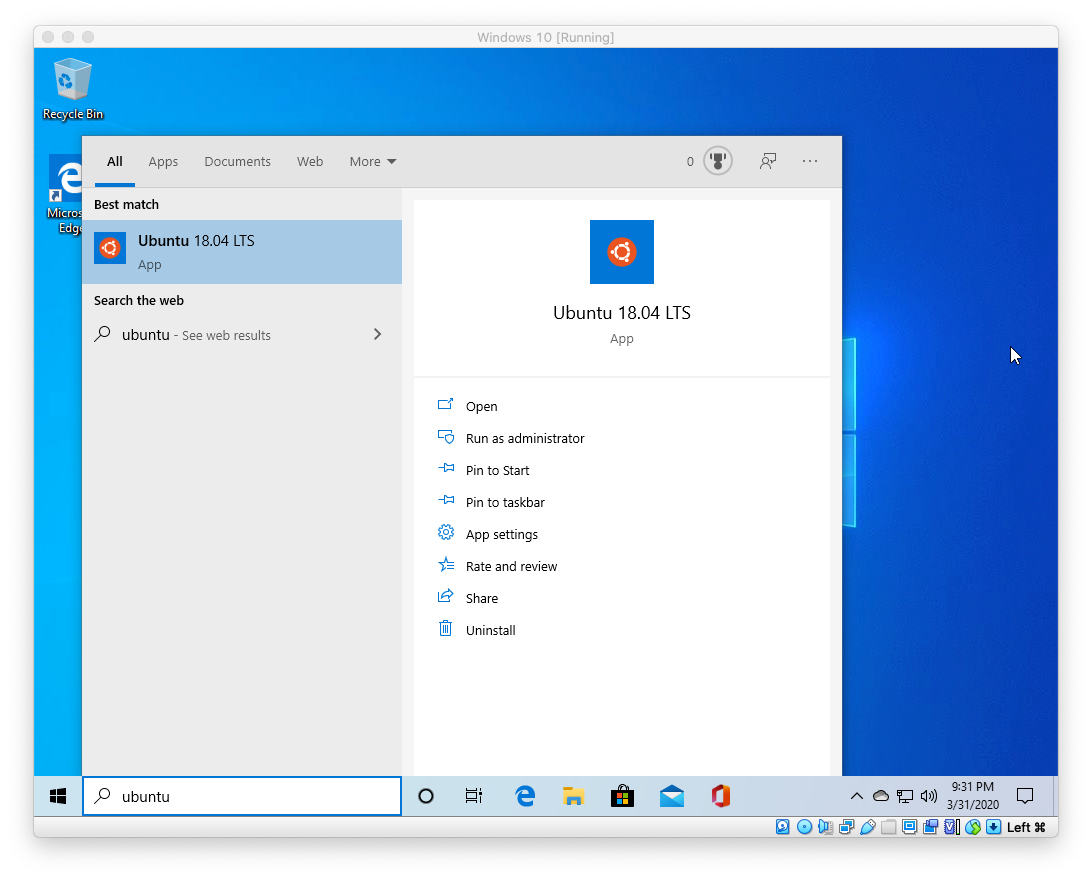
- Java
- PE
- Xbox
- PS
- Nintendo
- Win10
- Edu
Example in Java Edition (PC/Mac) 1.13, 1.14, 1.15 and 1.16
To fill a 11x1x11 area (directly below you) with quartz block in Minecraft 1.13, 1.14, 1.15 and 1.16:
To build a solid structure (next to you) out of dark oak wood planks:
To build a large hollow cobblestone structure (next to you):
To mine a region, by replacing all blocks in the area with cobblestone starting 10 blocks deep (-10) up to ground level (-1), that is 5 blocks away from you in all horizontal directions:
To replace all water with air in the fill region with a starting coordinate of ~10 ~0 ~40 and an ending coordinate of ~-40 ~-3 ~-40:
Example in Java Edition (PC/Mac) 1.11 and 1.12
To build a solid structure (next to you) out of dark oak wood planks in Minecraft 1.11 and 1.12:
To build a large hollow cobblestone structure (next to you):
Example in Pocket Edition (PE)
To fill a 7x1x7 area (directly below you) with cyan wool in Minecraft PE:
To build a solid structure (next to you) out of smooth sandstone:
To build a large hollow prismarine bricks structure (next to you):
To mine a region, by replacing all blocks in the area with dirt starting 8 blocks deep (-8) up to ground level (-1), that is 3 blocks away from you in all horizontal directions:
To replace all grass blocks with gold blocks in the fill region with a starting coordinate of ~10 ~ ~20 and an ending coordinate of ~-20 ~-1 ~-20:
Example in Xbox One Edition
How To Cmd Windows 10
To fill a 13x1x7 area (directly below you) with obsidian in Minecraft Xbox One Edition:
To build a solid structure (next to you) out of red concrete:
To build a large hollow bedrock structure (next to you):
To mine a region, by replacing all blocks in the area with cobblestone starting 5 blocks deep (-5) up to ground level (-1), that is 4 blocks away from you in all horizontal directions:
To replace all grass blocks with coal blocks in the fill region with a starting coordinate of ~10 ~ ~20 and an ending coordinate of ~-20 ~-1 ~-20:
Example in PS4 Edition
To fill a 8x1x8 area (directly below you) with bedrock in Minecraft PS4 Edition:
To build a solid structure (next to you) out of polished granite:
To build a large hollow dark prismarine structure (next to you):
To mine a region, by replacing all blocks in the area with sand starting 7 blocks deep (-7) up to ground level (-1), that is 3 blocks away from you in all horizontal directions:
To replace all grass blocks with diamond blocks in the fill region with a starting coordinate of ~5 ~ ~8 and an ending coordinate of ~-20 ~-1 ~-20:
Example in Nintendo Switch Edition
To fill a 7x1x7 area (directly below you) with diamond blocks in Minecraft Nintendo Switch Edition:
To build a solid structure (next to you) out of chiseled sandstone:
To build a large hollow prismarine bricks structure (next to you):
To mine a region, by replacing all blocks in the area with dirt starting 8 blocks deep (-8) up to ground level (-1), that is 3 blocks away from you in all horizontal directions:
To replace all grass blocks with diamond blocks in the fill region with a starting coordinate of ~8 ~ ~15 and an ending coordinate of ~-12 ~-1 ~-22:
Example in Windows 10 Edition
To fill a 9x1x9 area (directly below you) with chiseled red sandstone in Minecraft Windows 10 Edition:
To build a solid structure (next to you) out of purpur pillars:
To build a large hollow coal blocks structure (next to you):
To mine a region, by replacing all blocks in the area with stone starting 8 blocks deep (-8) up to ground level (-1), that is 3 blocks away from you in all horizontal directions:
To replace all grass blocks with lapis lazuli blocks in the fill region with a starting coordinate of ~5 ~ ~10 and an ending coordinate of ~-25 ~-1 ~-25:
Example in Education Edition
To fill a 5x1x5 area (directly below you) with diorite in Minecraft Education Edition:
To build a solid structure (next to you) out of chiseled sandstone:
To build a large hollow polished andesite structure (next to you):
To mine a region, by replacing all blocks in the area with dirt starting 8 blocks deep (-8) up to ground level (-1), that is 4 blocks away from you in all horizontal directions:
To replace all grass blocks with gold blocks in the fill region with a starting coordinate of ~8 ~ ~12 and an ending coordinate of ~-25 ~-1 ~-20:
How to Enter the Command
1. Open the Chat Window
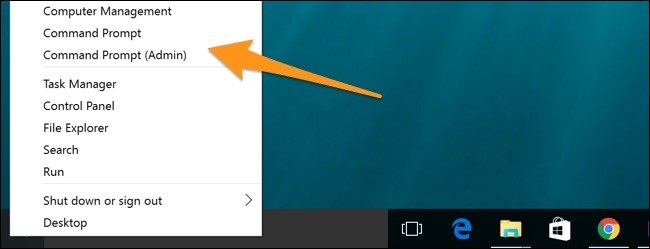
The easiest way to run a command in Minecraft is within the chat window. The game control to open the chat window depends on the version of Minecraft:
- For Java Edition (PC/Mac), press the T key to open the chat window.
- For Pocket Edition (PE), tap on the chat button at the top of the screen.
- For Xbox One, press the D-Pad (right) on the controller.
- For PS4, press the D-Pad (right) on the controller.
- For Nintendo Switch, press the right arrow button on the controller.
- For Windows 10 Edition, press the T key to open the chat window.
- For Education Edition, press the T key to open the chat window.
2. Type the Command
We will cover examples of how to use the /fill command to cover the ground under you, build a solid structure, build a hollow structure, and mine a large area instantly.
Cover the Ground under You
Let's start by showing how to replace a region of blocks that are beneath where you are standing. For example, let's cover the ground below us in a 11x1x11 area with quartz block with the following command:
Type the command in the chat window. As you are typing, you will see the command appear in the lower left corner of the game window. Press the Enter key to run the command.
This /fill command would replace 121 blocks beneath you with blocks of quartz.
You will see the message '121 blocks filled' appear in the lower left corner of the game window to indicate that the fill command has completed.
Build a Solid Structure
Next, let's look at how to build a solid rectangular structure. Since we are filling a solid structure, we want to make sure that the region is not where we are standing, otherwise we will be stuck inside the fill region.
If we avoid combining negative and positive coordinates (and only use positive values for the X and Z coordinates), the structure should be constructed next to us.
For example, let's fill a region next to us with blocks of redstone with the following command:
Type the command in the chat window and press the Enter key to run the command.
This /fill command would fill a solid structure of 1100 blocks of redstone right beside us.
You will see the message '1100 blocks filled' appear in the lower left corner of the game window to indicate that the fill command has completed.
How To Destroy Windows 10 With Cmd
This is a very fast way to build a tower or other large solid structure.
Build a Hollow Structure
One of the most powerful uses of the /fill command is to build a hollow structure. This is a quick and easy way to build the frame of a house or shelter.
For example, let's build a large hollow cobblestone structure with the following command:
Type the command in the chat window and press the Enter key to run the command.
This /fill command would build a hollow structure where the outer block is made of cobblestone and the inside of the structure is filled with air.
You will see the message '380 blocks filled' appear in the lower left corner of the game window to indicate that the fill command has completed.
Now if you break the outer layer of the structure, you can see that it is empty and hollowed out on the inside. You can then use this as the frame of your house!!
TIP: If you wanted to do this with oak wood planks, just change the Minecraft ID to planks:
A hollow oak wood plank structure would be a great frame for a house!
Mine a Large Area Instantly
One interesting feature of the /fill command is that you can use this command to quickly mine a large area as big as you want and as deep as you want.
For example, let's mine starting 10 blocks deep (-10) up to ground level (-1), that is 5 blocks away from us in all horizontal directions with the following command:
Type the command in the chat window and press the Enter key to run the command.
This /fill command would replace all blocks in the fill region, including air. The replaced blocks will be dropped and can then be collected as if they were mined with a pickaxe or shovel.
You will see the message '1210 blocks filled' appear in the lower left corner of the game window to indicate that the fill command has completed. All of the mined items would start popping up above the fill region. You can run over and pick up all of these items to add them to your inventory.
This is a great way to quickly mine diamonds, iron ore, gold ore, redstone and other valuable items!!
Cmd Commands List Windows 10
The /fill command is very powerful and can be used to quickly create so many structures. Give it a try and see what you can create!
How To Destroy Windows 10 With Command Prompt
Congratulations, you have learned how to use the /fill command in Minecraft.
Other Fill Cheats
How To Destroy Windows 10 With Cmd Commands
You can use other fill commands in Minecraft such as:
Other Game Commands
You can use other commands and cheats in Minecraft such as:
